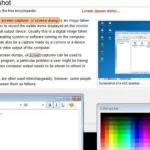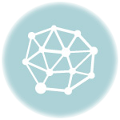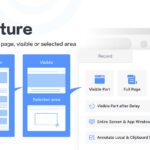We’ve all been there – coming across an exceptionally well-crafted passage, an insightful data visualization, or a meme that perfectly captures the moment. But the social platforms we wish to share these gems on require images or screenshot visuals rather than mere links. with the help of Best Chrome Screenshot Extension you can share screenshot on social platforms.
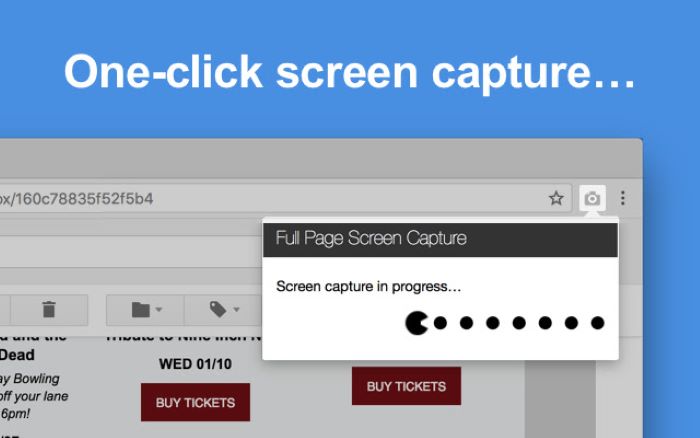
This is why having a streamlined screenshotting workflow can make content sharing online much smoother. While Chrome does include basic built-in snipping tools, power users often demand advanced capabilities like annotations, scroll capture, video recording and more.
Let’s explore the top screenshot extensions for Chrome that go beyond the basics to level up your visual content game across platforms:
Awesome Screenshot: Feature-Packed Powerhouse
As one of the most popular cross-platform screenshot tools on Chrome, Firefox and Edge boasting over 3 million users, Awesome Screenshot packs an array of advanced capture options.
The one-click tools make easy work of full page screenshots, selection snipping, manual cropping and direct on-page markup powered by annotation widgets for arrows, shapes, texts and stickers without needing a separate image editor.
Scrolling capture is also handled smoothly by automatically stitching vertical web page screenshots taken while you scroll manually. This ensures even long web articles and lists get converted into seamless screenshot visuals.
But Awesome Screenshot’s capabilities expand well beyond static images. You also get integrated screen recording tools for capturing video walkthroughs. The videos support camera feed insets of yourself too for an enhanced tutorial-style experience.
Finally, team collaboration features like cloud screenshot sharing, comments and project management ensure you have a full-spectrum visual communication suite for work and personal use cases.
Lightshot: Speed and Simplicity Reign Supreme
For those who need ultralight screenshot power without the bells and whistles, Lightshot delivers the most streamlined experience. It focuses on three core capabilities done extremely well:
– Snapshots with four capture modes
– Instant uploads to the cloud
– Generating shareable links
The fuss-free interface lets you select between full-page screenshots, region selection, active window capture and timed screenshots.
As soon as you snap an image, Lightshot instantly copies the screenshot link to clipboard while uploading the visual to the cloud service. You can then simply paste this link anywhere – social media posts, work chats or emails.
For quick screenshot sharing needs, the speed and responsiveness of these core actions give Lightshot a clear advantage with a near-instant turnaround time between capturing and sharing final screenshot links, removing all friction.
PickPick: Feature-Loaded and Local Saves
For advanced screenshot capabilities combined with offline storage control, PickPick warrants a look. Like Lightshot, the minimal three-button interface keeps things focused:
– Full page and selection snapshots
– Local screenshot save options
– Scroll recording into videos
The key differentiator is that taken screenshots get saved locally by default which may appeal to privacy-focused users rather than uploading to external cloud servers with other tools.
You retain full control over screenshot use post-capture. Bulk export options are also available if you do choose to port them elsewhere later.
PickPick makes up for this local-first approach with a solid suite of editing options similar to heavier tools like Awesome Screenshots. This includes filters, drawing, stickers, text captions, emojis, annotations, obfuscation tools and more accessible directly from Chrome.
Between streamlined workflows, offline storage and polish features, PickPick hits a nice balance.
Nimbus: All-Round Powerhouse for Annotated Media
When your visual communication needs go beyond static images to annotated videos and animated GIFs, Nimbus Screenshot chalks up valuable wins.
Its flexible media capturing capabilities include:
– Screen recordings with audio narrations
– Annotating capabilities over videos
– One-click animated GIF maker
– Image markup across arrows, shapes and text
Smooth video workflows allow capturing precise moments as narrated walkthroughs or to create engaging videocasts. The lively addition of stickers and emoji annotations layered on top make for even more impact.
Seamless animated GIF creation without needing a separate converter tool is another nifty timesaver.
For collaborating with visuals externally, you get auto-generated shareable links and inline embedding codes support. Integrations with tools like Slack, Google Drive and Asana also help bring annotated screenshots and videos directly wherever they are needed.
Between its diverse media types and downstream sharing options, Nimbus simplifies visually communicating complex contexts.
Sharing Your Perspective Visually Made Easy
At their core, Best Chrome Screenshot Extension tools help capture and disseminate magical browsing moments that catch your eye before they are lost forever in the ephemeral stream of the web.
Powerful Chrome extensions like Awesome Screenshot, Lightshot, PickPick and Nimbus – each with complementary strengths – elevate screenshotting from a basic utility to an advanced visual communication mechanism.
Whether you need productivity features like scroll capture and annotations, offline saves capability, animated GIF support or deep integrations with external platforms – having the right screenshotting firepower can make visually sharing experiences much smoother.
Be it delightful tweet-worthy passages, insightful research discoveries or meme-worthy commentary, compelling moments are fleeting. With these advanced Chrome screenshot tools within reach, you stay ready to capture and share visual perspectives in an instant. Lens in hand, seize the moment before it vanishes. I hope this Best Chrome Screenshot Extension post helps you.
If you enjoyed this article, you might also read this: WhatFont Alternative
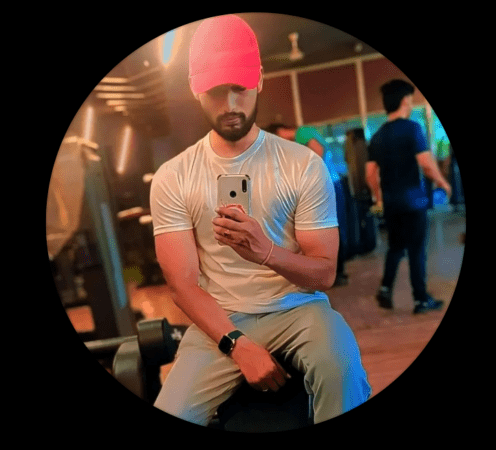
Brajesh Sharma is a tech writer at PopularExtension.com, where he provides expert reviews of Chrome extensions. With extensive experience in technology and coding, Brajesh offers insightful analyses to help users enhance their browser experience.
Stay updated with Brajesh’s latest reviews and tech tips by following him on Instagram and YouTube.